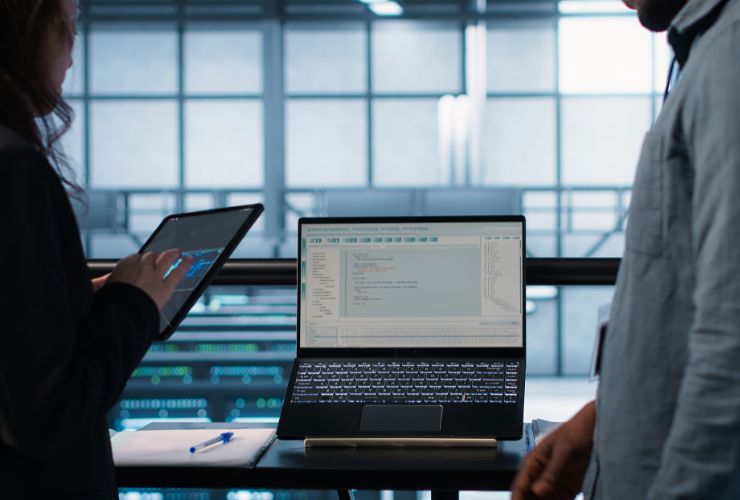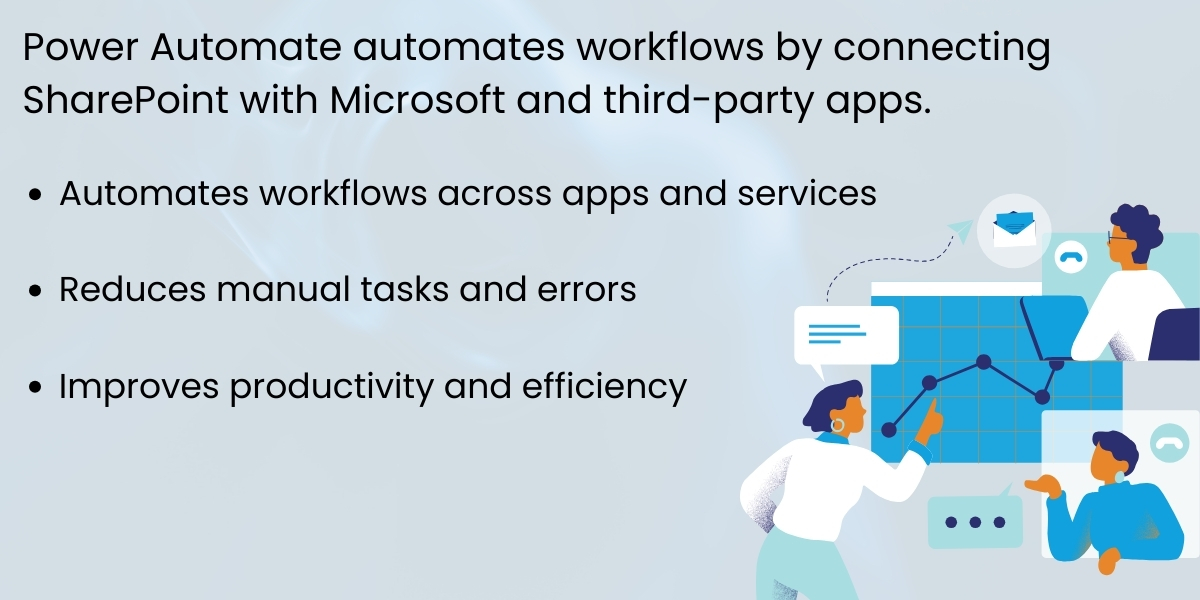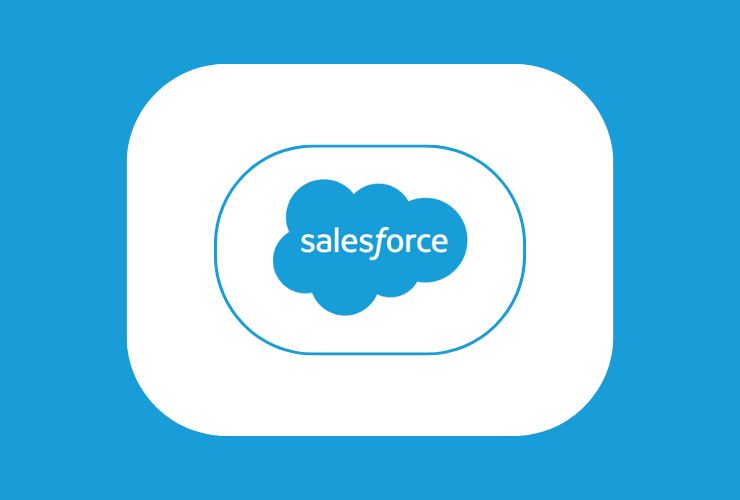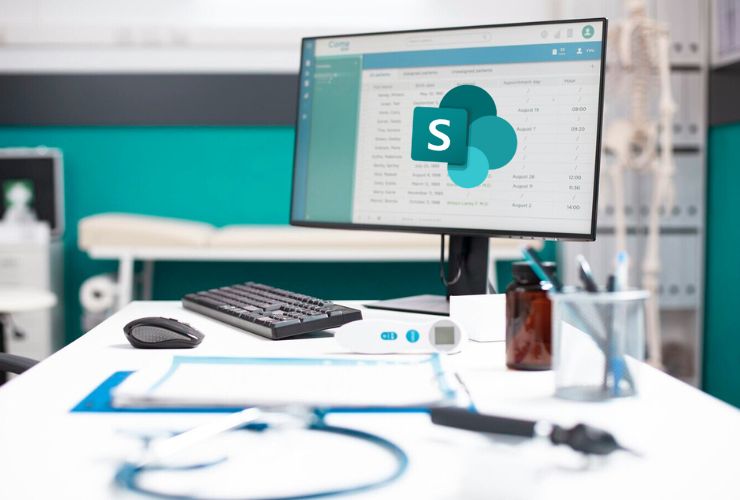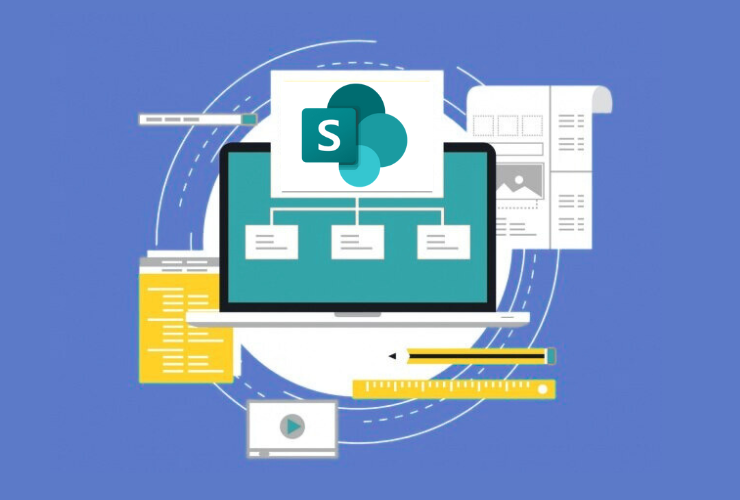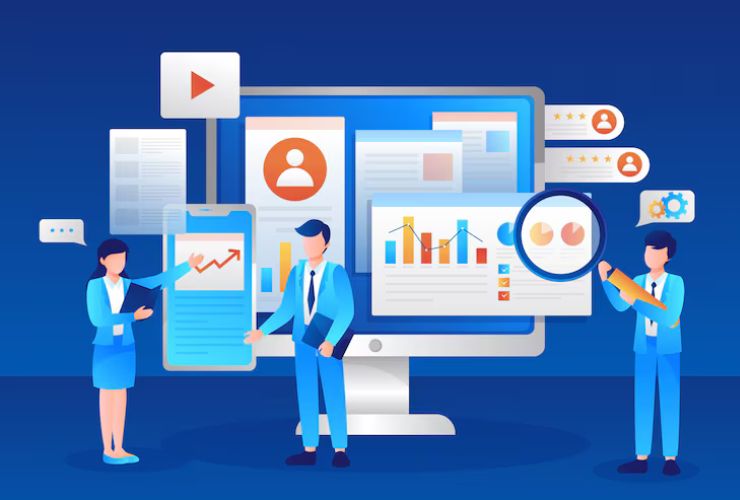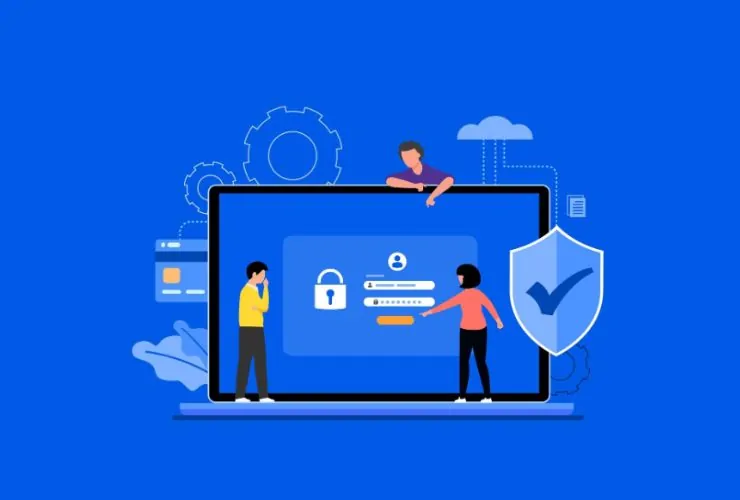The manual tasks in SharePoint can be tedious, repetitive, and error-prone. This is especially true for larger organizations with many departments and teams. Microsoft Power Automate offers a solution that can eliminate manual action, streamline workflows, and increase productivity.
Power Automate connects all SharePoint lists, libraries, and more broadly, the Microsoft 365 ecosystem, to help organizations save time, improve accuracy, and standardize business processes.
In part, the goal of automation is to relieve employees of unfulfilling tasks to instead be able to focus on more strategic work that includes decision-making, innovation, and collaboration.
1. What is Power Automate?
Power Automate has previously been referred to as Microsoft Flow. This is a cloud-based service that allows anyone to automate workflows between different applications and services to connect SharePoint with hundreds of Microsoft and third-party applications like, Teams, Outlook, Dynamics 365, or OneDrive.
Power Automate has triggers and actions:
- Triggers are events that initiate a workflow, for example, “When an item is created” in a SharePoint list.
- Actions are tasks performed automatically such as notifications, updating another SharePoint list, or creating tasks.
With Power Automate, companies can automate simple daily tasks or complex multi-step workflows without having to know advanced coding.
2. Benefits of Automation in SharePoint
Time Savings: Automation of repetitive tasks like approvals, notifications, and document management can free up employees to focus on higher-value work.
- Consistency: Departmental and team tasks can be standardized, which means elimination of miscommunication and delays.
- Error Reduction: Automated tasks will minimize manual error in key workflows by following preset instructions.
- Better Collaboration: Teams can be automatically notified about document updates and changes, to keep everyone on the same page.
- Scalability: Automation of tasks will allow organizations to scale their operations without incrementing their manual effort.
- Better Analytics: Workflow performance can be tracked, efficiency can be measured, and further optimization can be provided.
3. Common Tasks you can Automate in SharePoint
- Document Approvals: Automatically route documents for approval when uploaded to a library, for example for HR approvals, contracts, and policy updates.
- Notifications and Alerts: Automatically notify teams via email or Microsoft Teams notifications for new items or changes, to keep your teams instantly updated.
- Task Assignments: Based on SharePoint list updates you can automatically create and assign tasks so project management is more efficient.
- Data Collection: You can gather all responses from forms or surveys you create directly into SharePoint lists, eliminating data entry and errors.
- Reminder Workflows: Automatically remind your team members about upcoming deadlines or overdue tasks to ensure accountability.
4. Steps for Automating SharePoint Tasks with Power Automate
Step 1: Navigate to Power Automate and log in using your Microsoft 365 account.
Step 2: Select “Create” and use a template or start from scratch. Templates will save time and provide examples of common workflows and popular automations.
Step 3: Pick SharePoint as your trigger action such as, when “an item is created,” or “modified.”
Step 4: Add actions, such as sending notifications, updating another list, or creating tasks. If you are using a more complex workflow, you will have the option to include conditions or loops.
Step 5: The final step, is to test the workflow. You can test the workflow several different ways. You could make changes directly in Sharepoint, and see if the other actions trigger, to verify that everything works as expected.
Step 6: Last, save and turn on your flow. You are done! Your workflow will now run automatically based on the triggers you defined earlier, and you will no longer need to do a manual process.
5. Recommended Best Practices for SharePoint Automations
- Start Small: Start with a simple workflow and don’t overwhelm yourself with complex multi-step automations.
- Use Templates: Microsoft has pre-built templates for common automation tasks that will reduce your setup.
- Tracking Workflows: Power Automate has analytics on flow performance. You can see if flows have failed or have been delayed.
- Documentation: Keep a spreadsheet or document that records what workflows, triggers, actions are related to, when they were last run, and any troubleshooting you have done.
- Review/Optimize Workflows: Review workflows regularly to look to optimize workflows and remove any un-needed steps.
6. Real-Life Applications
- HR Departments: Streamline the onboarding process by creating employee folders, sending welcome emails, and automatically assigning required training.
- Project Management: Using SharePoint, automatically assign tasks, notify team members, and track progress whenever a new project item is added.
- Sales Teams: Automate lead routing from SharePoint forms to CRM systems, automatically engaging new customers timely when you get a lead, which minimizes the risk of missing any opportunities.
- IT Departments: In SharePoint, automatically alert yourself whenever someone creates or edits a sensitive document to monitor compliance or security.
- Finance Departments: Automatic invoice routing for approvals increases turnaround for payments and reduces errors due to manual processes.
- Marketing Departments: Automate content approval and publishing to save time on campaigns by maintaining consistent content and approving information during the publishing process.
7. Automation Techniques
Conditional Logic: Use “If-Else” conditions to automate decisions based on criteria, such as department or document type.
- Parallel Workflow: Run multiple actions in parallel so a group of actions completes at the same time, making all outcomes more efficient than a linear process.
- Approval processes: Automatically create a mulit-tiered approval process which reduces time when working in a hierarchal organization, and therefore increases the time that your team can spend for prioritizing work.
- Integrate with Power BI: Automatically feed SharePoint data to Power BI dashboards to evaluate and track workflow efficiency, outcomes and KPIs in real-time.
- Mobile automation: Use the Power Automate mobile app to trigger workflows when away from your desk, allowing more flexibility and responsiveness.
Conclusion
Utilizing Power Automate to automate tasks in SharePoint is a true asset for any organization, whether that organization is a small business, a nonprofit department, or an enterprise. Automation through Power Automate will save you time, reduce errors, create collaborative teams, and facilitate consistent business processes. It does not matter if it is an approval, notification, task assignment or data collection, Power Automate and SharePoint allow you to take complex workflows out of your day and allow you to spend time on strategic mission critical work worth the revenue it costs your organization.
Automating means maximizing productivity, efficiency, and operations while staying competitive in today’s fast pace digital world. SharePoint and Power Automate is a powerful, flexible, and scalable solution to drive efficiency across every department.