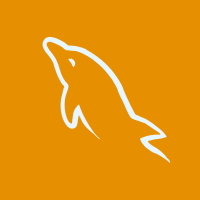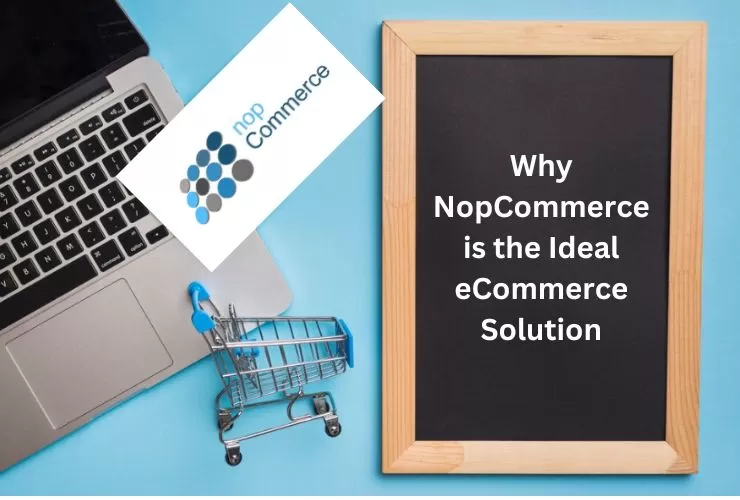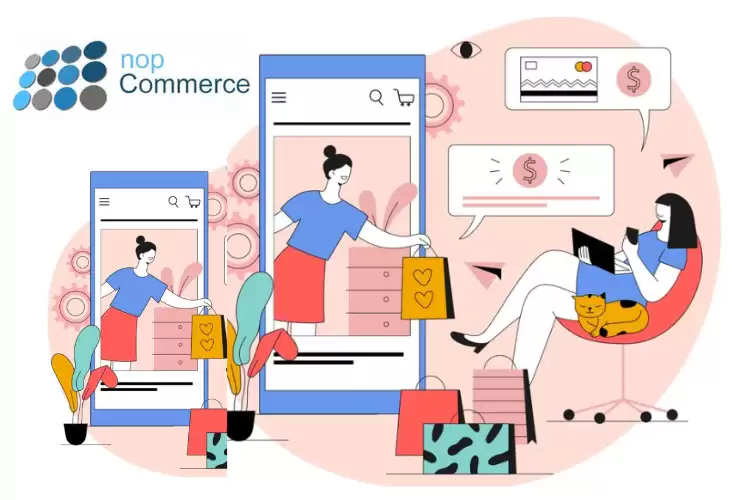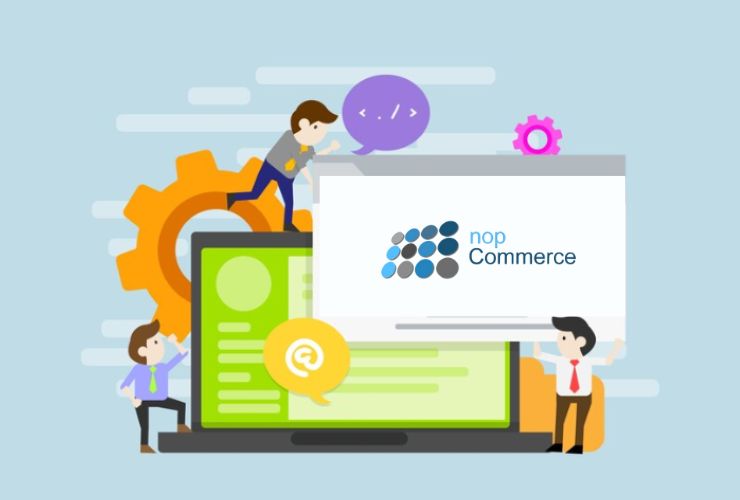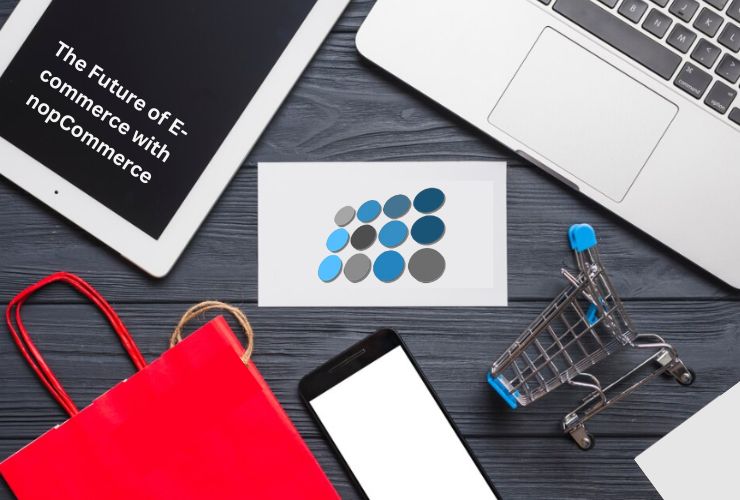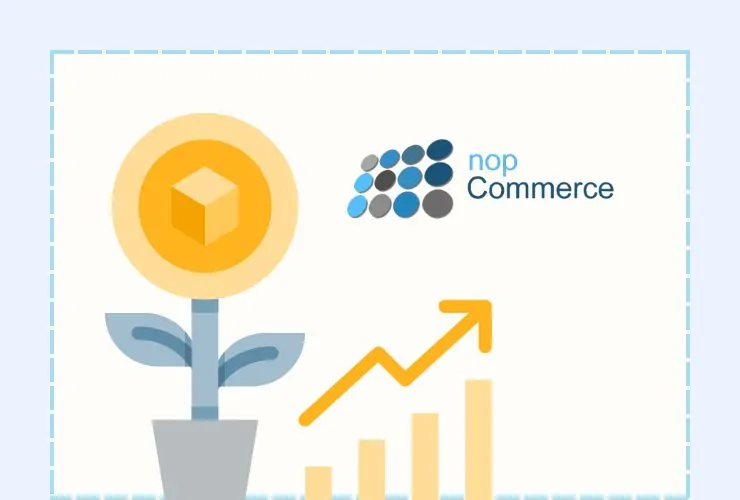How to Migrate Your Existing Store to NopCommerce: A Complete Guide
Migrating your existing eCommerce store to NopCommerce may seem like a daunting task, but with the right steps and guidance, you can smoothly transition your website without sacrificing your data or user experience. NopCommerce, known for its flexibility, scalability, and customization features, is a great platform for businesses looking to upgrade their online presence. In this complete guide, we will break down the migration process into clear, actionable steps to ensure your move to NopCommerce is seamless and stress-free.
Step 1: Assess Your Current Store
Before migrating, it’s essential to evaluate your current store. Make a list of all the elements that need to be transferred, including products, customers, orders, and content. Review your store’s design, functionality, and performance to understand where improvements are needed and where NopCommerce can offer new advantages.
Step 2: Back Up Your Data
Data is the lifeblood of any eCommerce business. Before starting the migration process, create a full backup of your current store’s data. This ensures that all your vital information—product details, customer accounts, and sales records—is safe during the transition. Keeping a backup also allows you to revert if anything goes wrong during the migration.
Step 3: Install NopCommerce
Set up a fresh installation of NopCommerce on your hosting server. NopCommerce offers great flexibility and scalability, making it an ideal choice for growing businesses. Installing it from scratch ensures you’re working with a clean slate, ready to customize and import your existing data.
Step 4: Data Migration
Next, it’s time to migrate your store’s data, including products, categories, customer information, and orders. NopCommerce has built-in tools and third-party plugins to help with the migration process. Depending on your previous platform, you can use a CSV file, API integrations, or specialized migration services to ensure all your data transfers smoothly without any loss.
Step 5: Theme & Design Customization
One of the benefits of NopCommerce is its highly customizable nature. After transferring your data, you’ll want to design or implement a theme that reflects your brand identity. You can choose from a variety of themes or develop a custom design to provide your customers with an intuitive, engaging shopping experience.
Step 6: Test the Migrated Store
Before launching your newly migrated store, it’s essential to test everything thoroughly. Check the site’s performance, functionality, and usability. Ensure that all the data—products, customer information, and orders—has been transferred correctly. Testing the checkout process, payment gateways, and shipping methods will also help avoid any customer frustrations post-launch.
Step 7: Launch & Promote Your New NopCommerce Store
Once you’ve tested and tweaked your site, it’s time to launch! Inform your customers about the migration and the new features they can expect on your upgraded platform. Use email marketing and social media to create excitement about your new store. This is also the perfect opportunity to launch new promotions or discounts to drive traffic and sales.
SEO & Optimization
To maintain and improve your store’s search engine rankings, make sure to optimize your new NopCommerce store. Transfer existing SEO elements like meta titles, descriptions, and URLs. NopCommerce also supports clean URLs, making it easier to rank higher on search engines. You’ll also want to integrate Google Analytics and other tracking tools to monitor your store’s performance post-launch.