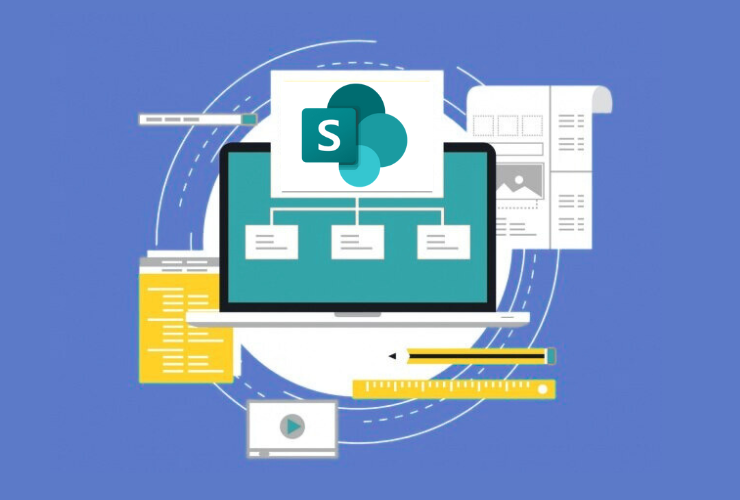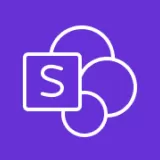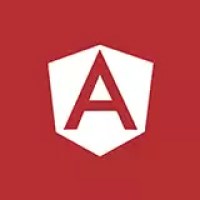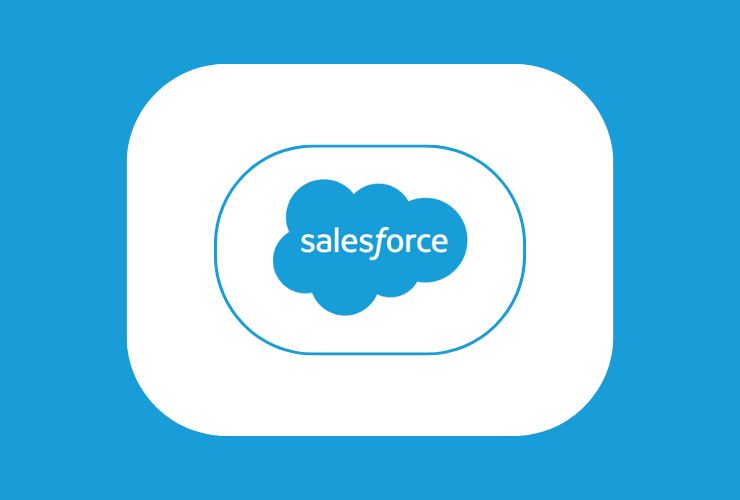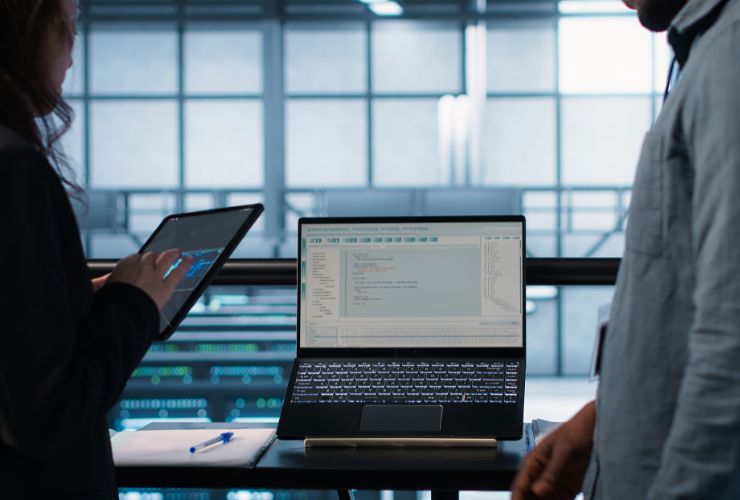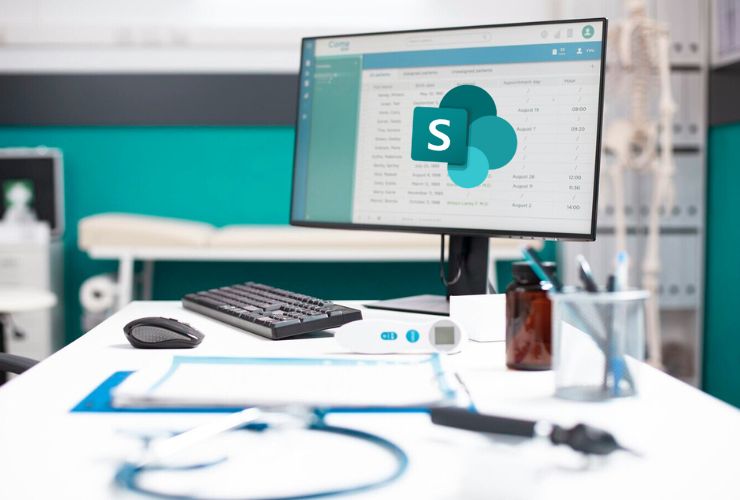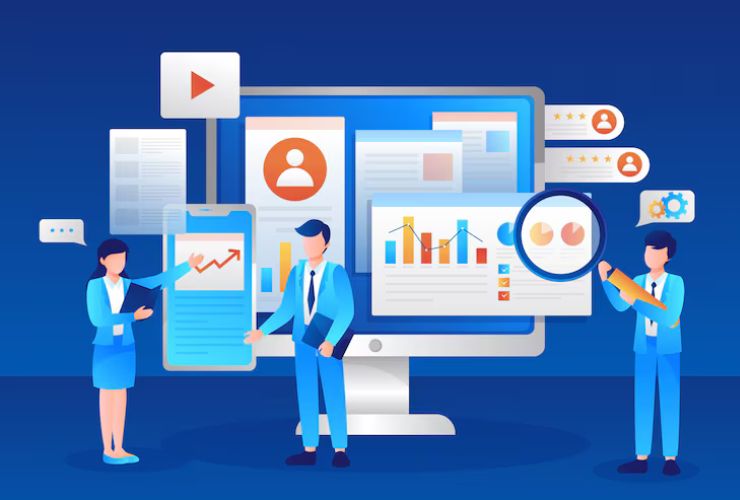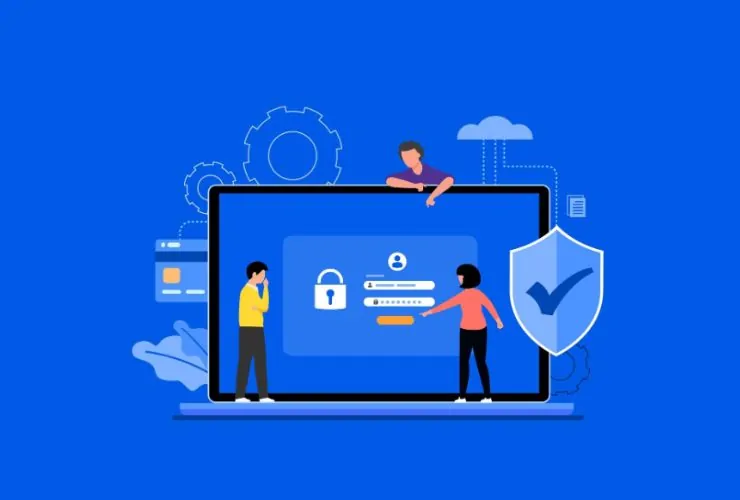SharePoint goes beyond a document management system; it’s a skilled collaboration and process automation platform. One of SharePoint’s strongest features is its workflow capability. It helps organizations increase efficiency by streamlining team tasks and reducing errors. Workflows boost productivity for teams of all sizes—whether you’re handling document approvals or managing complex, cross-department processes.
In this blog we will share practical suggestions to improve your team’s productivity with the use of SharePoint workbooks.
1. Automate Mind-Numbing Tasks to Free Up Time
All manual tasks from approving documents to leave requests and records updating to even mind-numbing tasks can slow down your team. With SharePoint workflows, it is easy to automate these repetitive processes. By establishing automatic triggers and actions, your team can concentrate on what is strategic while everyday tasks are occurring in the background.
Tip: As a starting point identify the manual tasks that are sucking up the greatest amount of time and create a workflow with SharePoint Designer or Power Automate, that diminishes that time.
2. Utilize Built-In Workflows
Not every workflow needs to be built from scratch! SharePoint provides several templates that can be quickly deployed, some examples would be:
- Approval workflows for document signatures
- Feedback gathering workflows for team input
- Status checking workflows to see the progress on your tasks or project’s
They are easy to use, simple to tweak, and are a great starting point for streamlining your common processes.
3. Extend Functionality using Power Automate
Microsoft Power Automate (previously known as Microsoft Flow) gives SharePoint workflows even more flexibility by allowing you to create complex automation scenarios. With Power Automate, you can link SharePoint to hundreds of different external apps, set up multi-step flows, and then even use conditional logic to automate things, such as:
- Sending email notifications based on updates in lists or libraries
- Updating Excel files or databases with SharePoint data
- Posting updates in Microsoft Teams to alert a user took an action
4. Provide Version Control and Notifications
Keeping team members informed is the foundation of collaboration. In SharePoint you can provide version history and notifications to users related to any document that gets updated or requires them to take an action.
Additionally, this promotes transparency, limits miscommunication and duplicate work efforts. Users can see who edited a document, and which users to roll back to a previous version.
5. Monitor your progress with workflow status indicators
SharePoint workflows allow users to see where a task is at, in real-time and, with status indicators like colored flags or dashboards, instantaneously communicate the progress of a task visually.
This process increases accountability, and allows teams to develop priorities by easily identifying where there are delays in multiple projects.
6. Define roles and permissions upfront, out of the gate
Every workflow should consider the roles and permissions upfront, to avoid confusion or bottlenecks. Ensure that everyone on the team knows who is responsible for approvals, reviews, and final submissions.
Use SharePoint’s permission settings to limit editing, approval and management of any particular task so that only those who have the authority can alter your workflow, improving the reliability of your data, workflow integrity and efficiency.
7. Review workflow performance and refine going forward
Workflow refinement is an ongoing process. You have the ability with SharePoint to export audit logs and produce usage reports to use in analyzing workflow performance. You should examine performance to look for common delays, incomplete tasks, risky behaviors, and repeated errors and reconcile against workflow best practices.
Tip: Set a timeline to review your workflows, as you can always use them for experimental purposes, or to show your workflow can meet current business need as your teams expand or your workflows evolve.
Conclusion: Turn SharePoint into a Productivity Powerhouse
By using SharePoint workflows smartly, organizations can eliminate unnecessary steps, speed up processes, and empower their teams to work more efficiently. From automating routine tasks to integrating with Power Automate for advanced scenarios, the possibilities are extensive.
Start small, track progress, and scale your workflows as your business grows—SharePoint will support your productivity goals every step of the way.