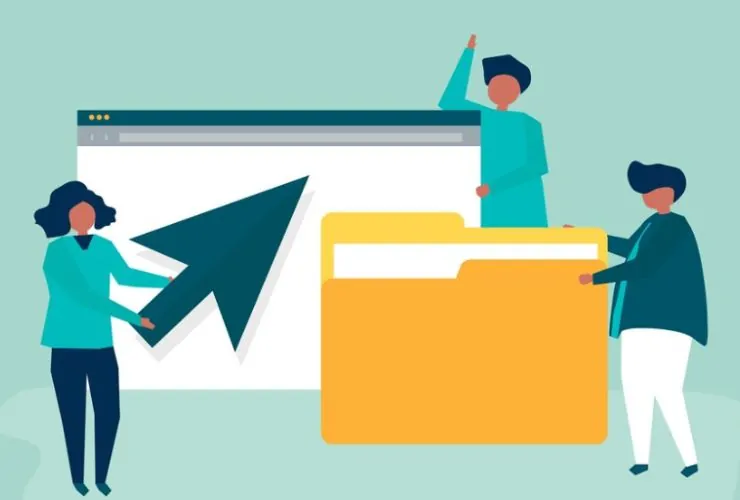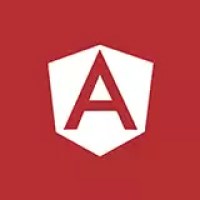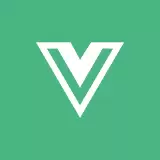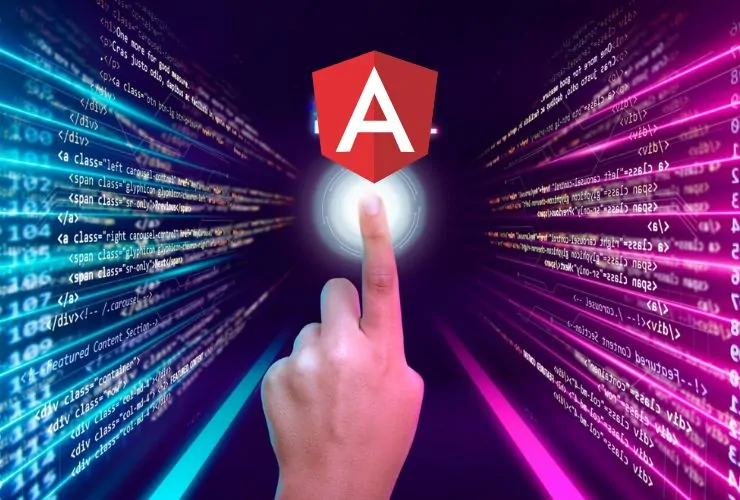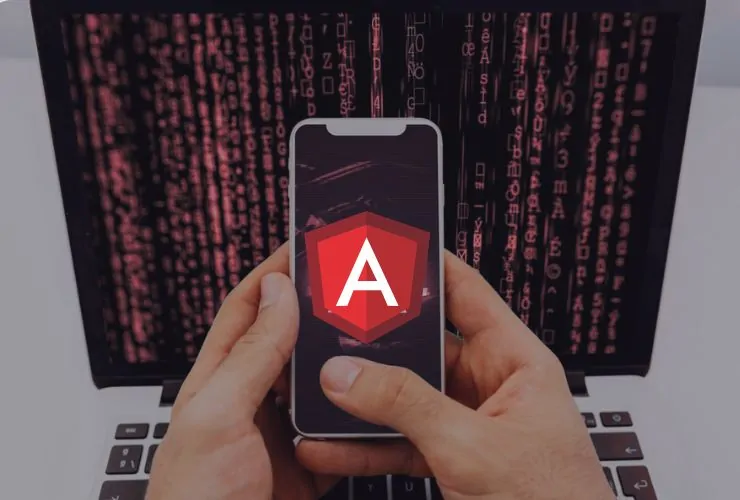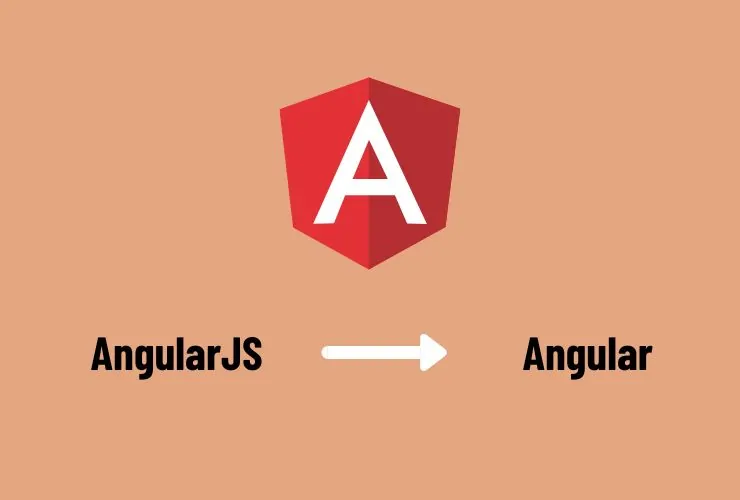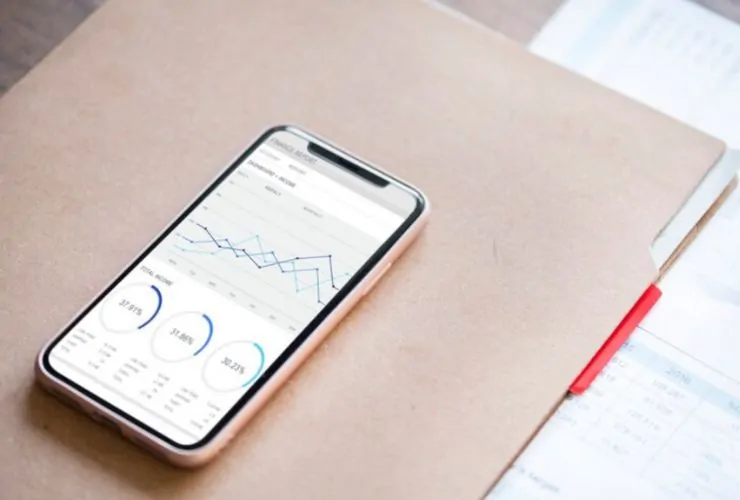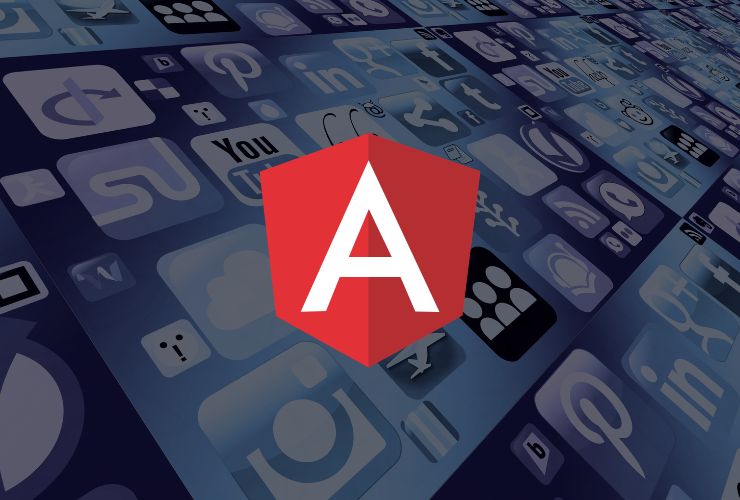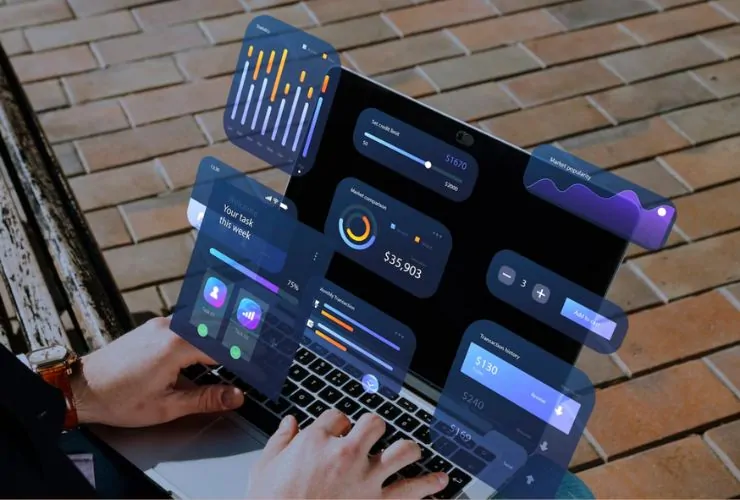Angular is one of the most powerful frontend frameworks through which developers can build dynamic web applications at scale. It extends HTML by allowing developers to add custom behaviors and logic to elements while structuring them, known as directives. Directives are helpful for developers in building reusable components and thereby greatly enhancing the flexibility of Angular applications.
This guide covers:
- What directives are
- Types of directives in Angular
- Building custom directives
- Practical use cases and best practices
What Are Angular Directives?
A directive in Angular is an instruction that, when applied, adds additional functionality to change or modify the behavior or appearance of HTML elements. Most Angular applications depend on directives to communicate with user actions.
There are three core types of Angular directives:
- Component Directives (technically, those are directives)
- Structural Directives
- Attribute Directives
1. Component Directives
In Angular, components are a specialized form of directive. Every component is a directive with an associated template.
Example: Basic Component Directive
import { Component } from '@angular/core';
@Component({
selector: 'app-hello',
template: '<h2>Hello, Angular Directives!</h2>'
})
export class HelloComponent { }
Here, app-hello is a directive that renders the <h2> template.
2. Structural Directives
Structural directives alter the DOM structure by dynamically adding or removing elements. They are prefixed with * in Angular templates.
Common Structural Directives
*ngIf– Conditionally add/remove elements*ngFor– Loop through collections*ngSwitch– Render elements based on conditions
Ex Using *ngIf
<p *ngIf="isLoggedIn">Welcome back!</p>
Example: *ngFor
<ul>
<li *ngFor="let item of items">{{ item }}</li>
</ul>
Example: Using *ngSwitch
<div [ngSwitch]="userRole">
<p *ngSwitchCase="'admin'">Admin Dashboard</p>
<p *ngSwitchCase="'user'">User Dashboard</p>
<p *ngSwitchDefault>Guest View</p>
</div>
3. Attribute Directives
Attribute directives change the behavior or style of an element. Unlike structural directives, they do not modify the DOM structure but rather enhance the appearance or interactivity of an element.
Common Attribute Directives
ngClass– Dynamically add/remove CSS classesngStyle– Apply inline styles dynamically- Custom attribute directives (e.g., highlight text)
Ex.: ngClass
<p [ngClass]="{'active': isActive, 'disabled': !isActive}">Styled Paragraph</p>
Example: Using ngStyle
<p [ngStyle]="{'color': textColor, 'font-size': fontSize + 'px'}">Styled Text</p>
By leveraging these directives, developers can create modular, reusable, and efficient Angular applications with enhanced interactivity and structure.
Here’s the revised version with proper code formatting and unnecessary elements removed:
4. Creating Custom Directives
Angular allows developers to create custom directives to implement unique behaviors.
Example: Custom Highlight Directive
Let’s create a directive that changes the background color of an element when hovered over.
Step 1: Generate a Directive
Run the following command in Angular CLI:
ng generate directive highlight
Step 2: Implement the Directive (highlight.directive.ts)
import { Directive, ElementRef, HostListener, Input } from '@angular/core';
@Directive({
selector: '[appHighlight]'
})
export class HighlightDirective {
@Input() highlightColor: string = 'yellow';
constructor(private el: ElementRef) {}
@HostListener('mouseenter') onMouseEnter() {
this.el.nativeElement.style.backgroundColor = this.highlightColor;
}
@HostListener('mouseleave') onMouseLeave() {
this.el.nativeElement.style.backgroundColor = null;
}
}
Step 3: Use the Directive in a Template
<p appHighlight highlightColor="lightblue">Hover over me to see the effect!</p>
When a user hovers over this paragraph, the background color changes dynamically.
5. Best Practices in Using Directives
- Use built-in directives whenever possible to avoid unnecessary complexity.
- Keep custom directives simple and focused on a single responsibility.
- Use
@HostListenerfor event-based interactions. - Make directives reusable by accepting input values.
- Use Angular services along with directives to enhance their functionality.
Conclusion
One of Angular’s strongest features is its directives, which allow developers to add dynamic behaviors to HTML elements. By mastering structural, attribute, and custom directives, you can build efficient, reusable, and interactive applications in Angular.
Start experimenting with Angular directives today to improve your development workflow and create high-quality applications!