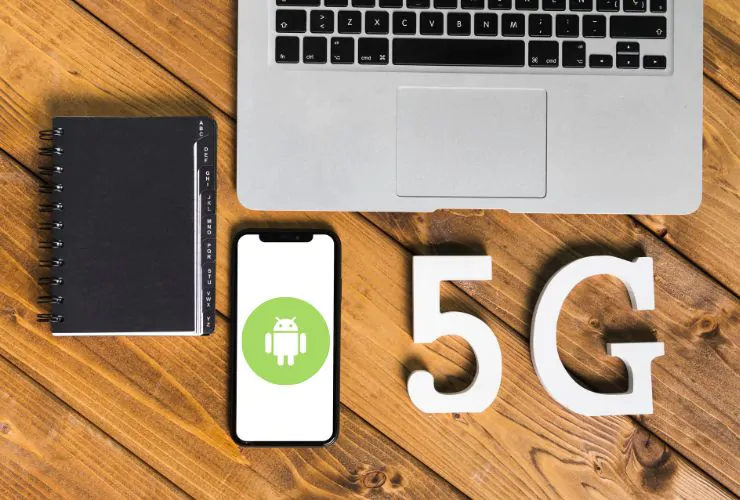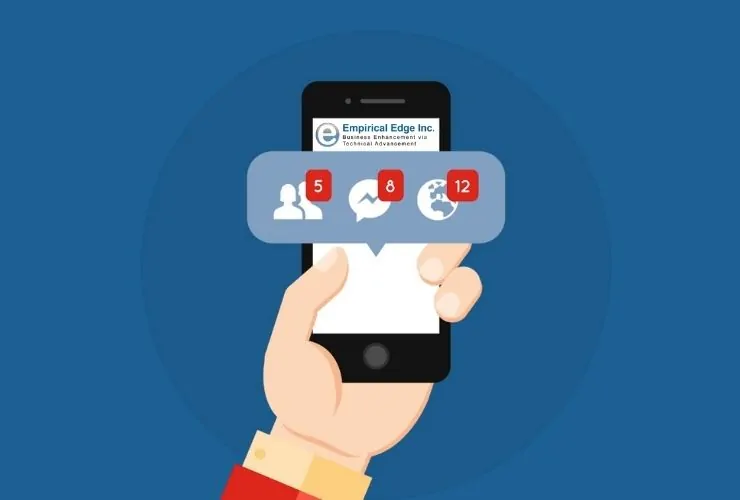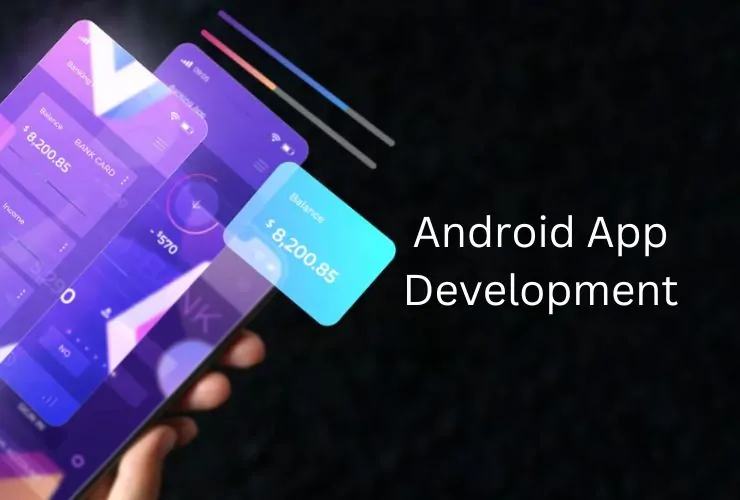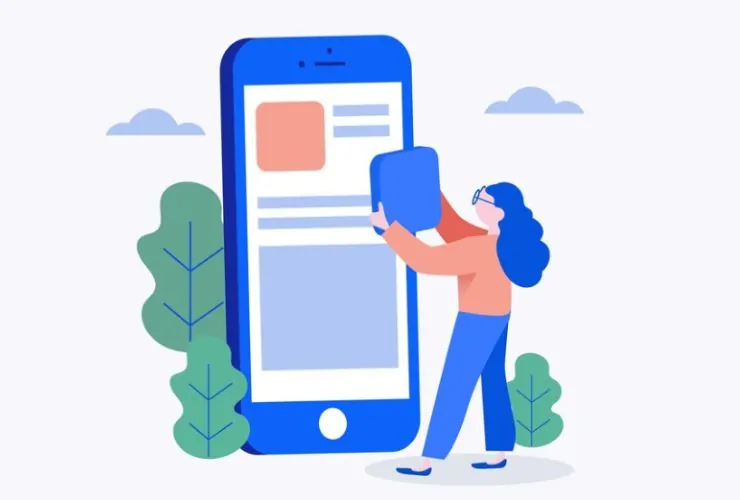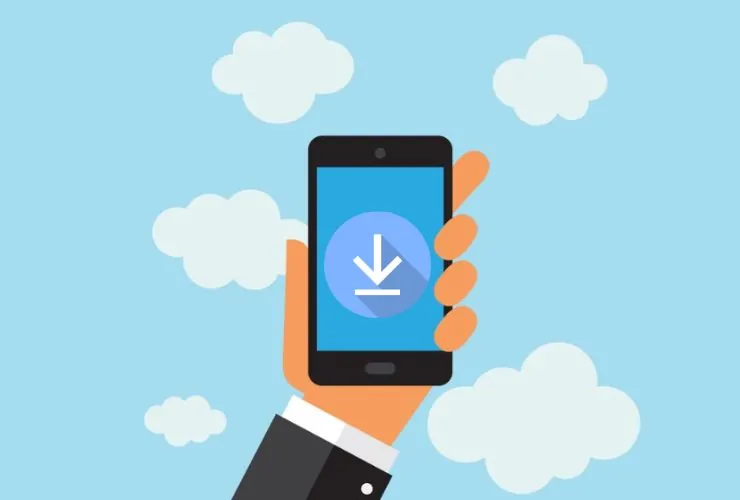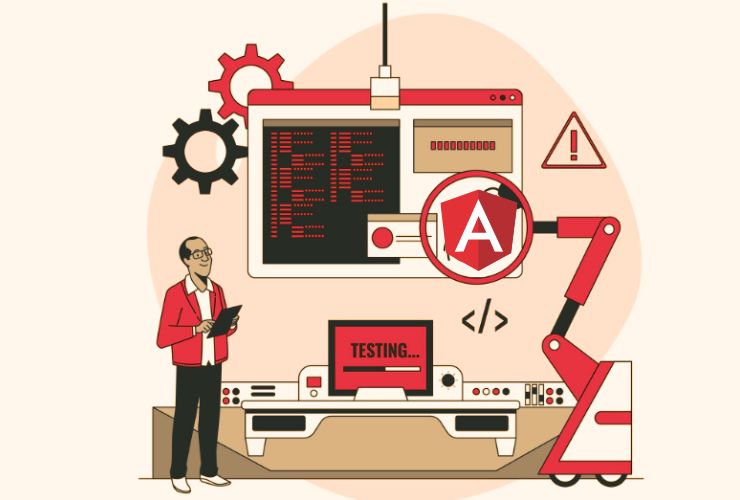Effective memory management is one of the basic principles of building fast and reliable Android applications. As today’s Android applications are becoming more sophisticated and resource-intensive, memory usage is becoming more important to application performance, the user’s satisfaction, and power drain. Ineffective memory management leads to Application Not Responding (ANR), crashes, sluggishness and wasted battery life.
Since there is such a large variety of Android devices, as well as the differences in memory limits and hardware, developers must not take memory management for granted. The best practices included in this post will allow developers to build performant Android apps that scale on devices and won’t result in them suffering from reliability issues.
1. Know Your Android Memory Management Model.
All Android applications run in a managed runtime environment—either Dalvik (older devices) or ART( Android Runtime)—including Garbage Collection (GC). The GC will automatically free memory allocated to objects that are no longer in use. Clearly, we cannot solely rely on garbage collection to manage our memory, nor will it always be the solution to our memory management problems. We could also employ inefficient coding patterns promoting the garbage collection process frequently, which can slow down our applications and lead to memory leaks.
2. Avoid Memory Leaks
Memory leaks occur whenever your application has the possibility of keeping objects that it no longer needs, therefore preventing the garbage collector from disposing of it. These stale references build up over time and consume more memory. Eventually, your application is slowed down or may even crash from these objects.
Some common ways that memory leaks happen are from:
- Holding static references to Context, Activity, or View objects
- Anonymous classes or non-static inner classes that implicitly reference their outer class
- Background threads, callbacks, or listeners that were not removed or cleaned up properly
To avoid memory leaks, always clean up resources during application lifecycle transitions. Use weak references and unsubscribe observers, handlers, or event listeners when they are no longer needed.
3. Using Context Correctly
Misusing the Context object is one of the most common reasons apps become cursed with memory leaks in Android development. Knowing when to use Application Context versus Activity Context is very important.
- Application Context should always be used when you need a context that will last as long as the app itself and is not tied to the lifecycle of an activity or UI object.
- Activity Context should only ever be used for activities that are tied to the user interface like inflating layouts, showing toasts, or resource use that are screen.
Avoid passing Activity Context to long-lived components, such as singletons or background services, as this can result in leaked Activity instances.
4. Optimize Bitmap Usage
Large images are one of the most common and memory-intensive resources in Android apps. If you are careless with your bitmaps, they can quickly occupy a large proportion of your app’s memory allocation, leading to OutOfMemoryError.
To minimize this problem:
- Load a scaled-down version of large images particularly, if you are to display any thumbnails or reduced instances of large images.
- Utilize more efficient image formats and compression techniques.
- When possible replace large image assets with VectorDrawables to provide a significantly reduced memory footprint, while providing scalability across screen sizes.
There are also bitmap reuse and caching strategies that can help minimize unnecessary memory churn during image loading.
5. Monitor and Profile Memory Usage
It’s much easier to find memory issues when developing than it is to fix issues in production after the app has been released. Luckily, Android Studio offers some great tools to help you monitor your app’s memory usage in real-time.
- The Memory Profiler will allow you to examine memory allocation and garbage collection events in your application, allowing you to easily find spikes in memory, or identify strange memory utilization patterns in your application.
- Heap Dumps let you inspect your memory state at a precise point in time, helping you identify memory leaks and detect objects retaining memory unnecessarily.
- LeakCanary is a widely used open-source library that runs in the development environment of an Android project. LeakCanary will automatically determine whether a bitmap or object is leaking in memory and can provide an alert for your project to provide a faster debugging / testing cycle.
Regular profiling helps you spot inefficiencies early and ensures your app behaves well under different usage conditions.
6. Handle Background Tasks Correctly
Asynchronous processes are commonplace in Android apps, and unless handled correctly, those processes can end up outliving the components that created them. That can lead to lost resources, and degraded performance.
Be certain to:
- Cancel background tasks such as network requests, handlers, or thread operations when the associated component (e.g., Activity or Fragment) destroys.
- Avoid using non-static inner classes for long-running operations; they hold an implicit reference to the parent class, which can lead to memory leaks.
- Use newer apis like WorkManager or CoroutineScope tied to Lifecycle, which will automatically clean up when the lifecycle state changes.
7. Use Lifecycle-Aware Components
Android Jetpack’s lifecycle-aware components, e.g., ViewModel, LiveData, and LifecycleOwner, can take the guesswork out of memory management by responding correctly to lifecycle events.
The correct use of these components will:
- Prevent your app from dangling and holding onto objects outside of their lifecycle.
- Prevent chances for memory leaks related to dangling references.
- Allow you to have a clean separation of concerns and improve overall maintainability of code.
Adopting lifecycle-awareness into an architecture should help to automate the clean up, which will allow for more predictable memory behavior.
8. Free Up Any Unused Resources
Not freeing large objects that are no longer necessary frequently causes memory leaks. This is particularly true of UI objects, adapters, bitmaps, and really any data-heavy resource.
- Clear references to images when activities or fragments destroy.
- Make sure to set your adapters to null in RecyclerView or ListView when the views contained in them are no longer active.
- Don’t keep global references in static fields to large objects.
Always double-check your onStop() or onDestroy() methods.
Conclusion
Careful memory management is not simply about avoiding crashes—it’s about providing a smooth, reliable, and battery efficient user experience. As Android devices and use cases continue to change and grow, memory optimization is becoming more and more important.
By complying with these best practices—understanding the memory model, avoiding memory leaks, checking your context, optimizing for images, and using lifecycle-aware components—you can make your app responsive and stable across changing conditions.
If you commit to writing clean, resource-conscious code and profiling your app regularly in development, you’ll not only avoid costly memory issues, but you’ll also create Android applications that users love and can trust.