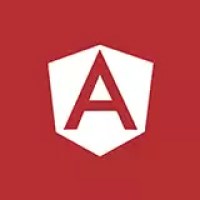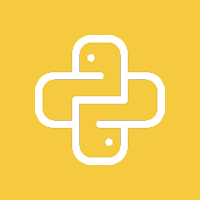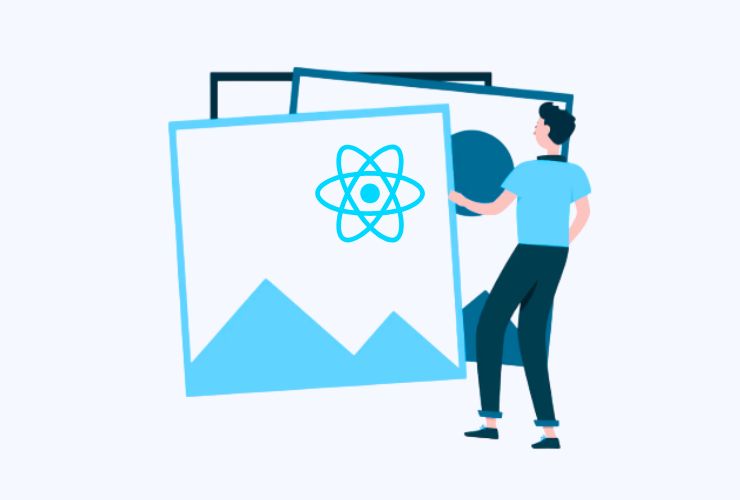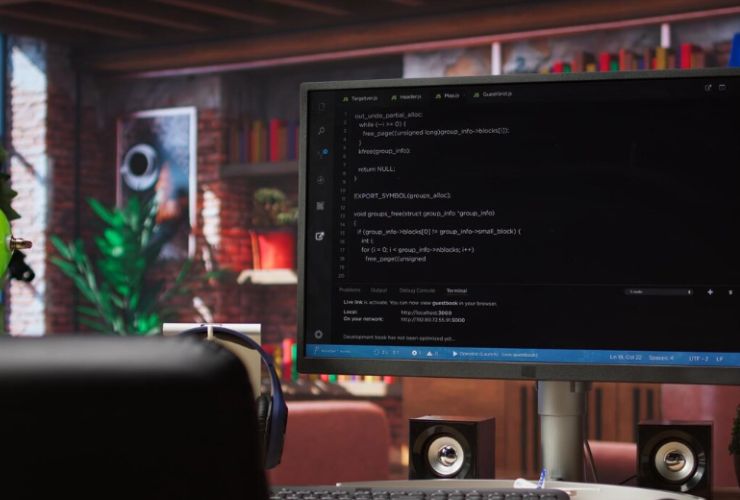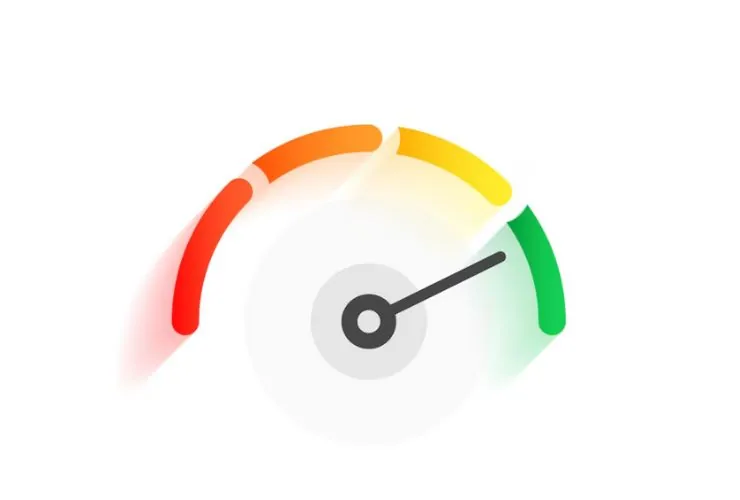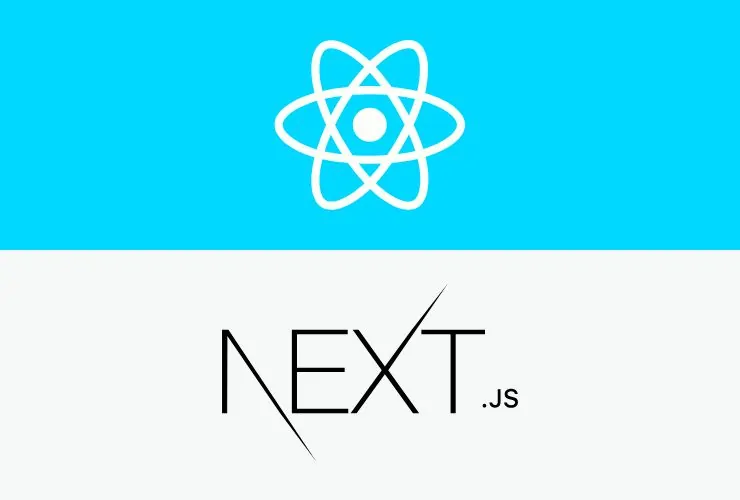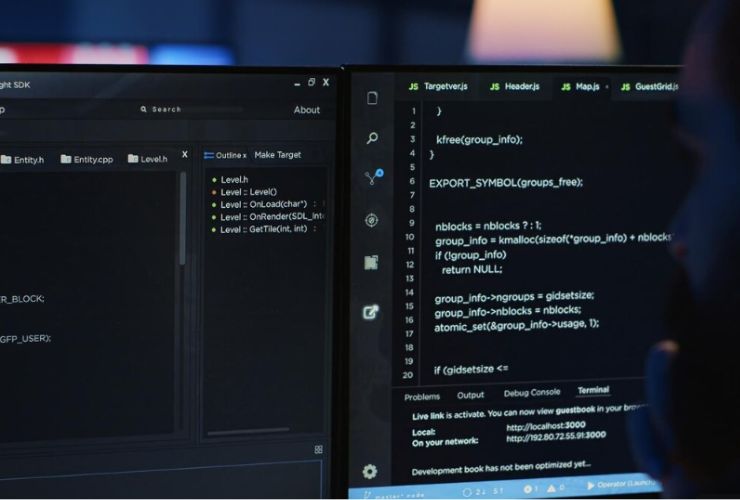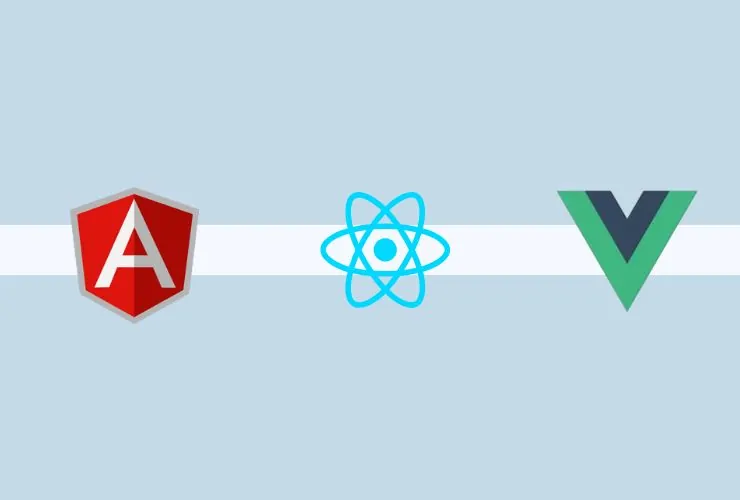A basic skill for a developer of any level would be debugging (Debug React); with React-a powerful JavaScript library for building user interfaces-mastering the art of debugging can actually help you have a better flow of development work. Whether the bug is little or optimizing some complex React application, knowing which tools and techniques will help one to fix that fast is one very efficient way to get things working again.
In this blog, we’ll explore effective strategies to debug React applications like a pro, using built-in tools, third-party utilities, and best practices to streamline the process.
1. Use Console Log Statements
The most basic debugging method in React is the use of console.log() statements. This is a way to log the state, props, or function outputs and trace how data flows through your application to find out where things go wrong. This method is quite effective for quick debugging, but be sure to remove all console.log() statements before deploying your app to production for cleaner code.
2. Use React Developer Tools
React Developer Tools is an incredibly valuable extension for Chrome and Firefox, providing access to a whole world of information about your React components. You can inspect the component tree, monitor and modify component state and props in real time, and see how components are interacting. This tool is great for debugging state, prop, and component re-render issues.
3. Error Boundaries
Error boundaries are components in React that catch JavaScript errors anywhere in their child component tree. When the error is detected, React will display a fallback UI and send the error to the log, allowing the rest of the application to keep running. Error boundary implementation helps catch runtime errors and improves the user experience because the whole application would crash otherwise from an error in one component.
4. Breakpoints in Developer Tools
The built-in developer tool of all browsers, such as Chrome, supports setting breakpoints. A breakpoint stops the execution of your JavaScript at a specified line of code so that you can inspect the current state of your application. Through breakpoints, you can step through your code, inspect variables to understand how your application is behaving step by step.
5. React Strict Mode
React Strict Mode is a development-only feature that helps identify potential problems in your app. It activates additional checks and warnings for components, helping you catch issues like deprecated lifecycle methods or unsafe code. Although it doesn’t affect the production build, React Strict Mode helps ensure that your app adheres to best practices during development.
6. Network and API Request Debugging
In React applications, network requests are often a source of issues, such as slow loading or incorrect data. The “Network” tab in your browser’s developer tools allows you to monitor all outgoing requests and incoming responses. By inspecting these requests, you can troubleshoot issues related to API calls, such as failed requests or incorrect responses, ensuring smooth data fetching in your app.
7. Profiling Performance
Built into the Profiler of React, this tool can be used for performance analysis on your application. It can calculate the time spent by components while rendering and track which components render slowly. The app profiling feature identifies performance-improvement spots like unnecessary re-renders, redundant updates to too many components, or even poor rendering techniques.
8. State Management Issues
Many bugs in React applications are due to improper state management. To debug state issues, you can use tools like React DevTools to inspect the current state of your components. Ensuring that state is being updated correctly and not mutated directly is essential for smooth app behavior. You can also use hooks like useEffect to monitor state changes.
9. Linting and Type Checking
Using ESLint and other linters or even TypeScript for type checking can identify some errors beforehand. Linters catch syntax-related errors, undefined variables, or any other bad coding practices in the codebase, while type checking using tools like TypeScript prevents type-related bugs at compile-time. These types of tools act as an extra safety mechanism, preventing the bug from getting into your application.
10. Unit Testing and Snapshot Testing
Writing unit tests on your React components ensures they actually work. Snapshot testing checks rendered output for any component and a stored snapshot against it, enabling you to find the unintended changes you may have unknowingly introduced into your code. Running tests with snapshot checks daily will ensure the issues are identified early, making debugging even easier and quicker.
Conclusion
Debugging of a React application need not seem an arduous task. Through the tools provided by the use of the React Developer Tools, breakpoints, and error boundaries, along with good practices including performance profiling, unit testing, and linting, you should quickly and efficiently get to the bottom of these issues and then fix them. Mastering the art of debugging will both make you a more effective React developer and improve the quality and performance of your applications.