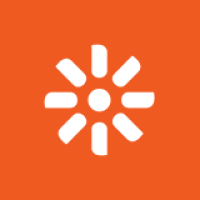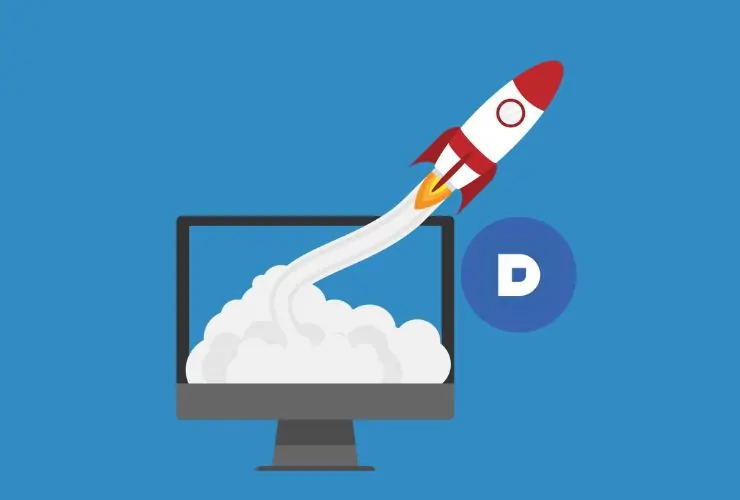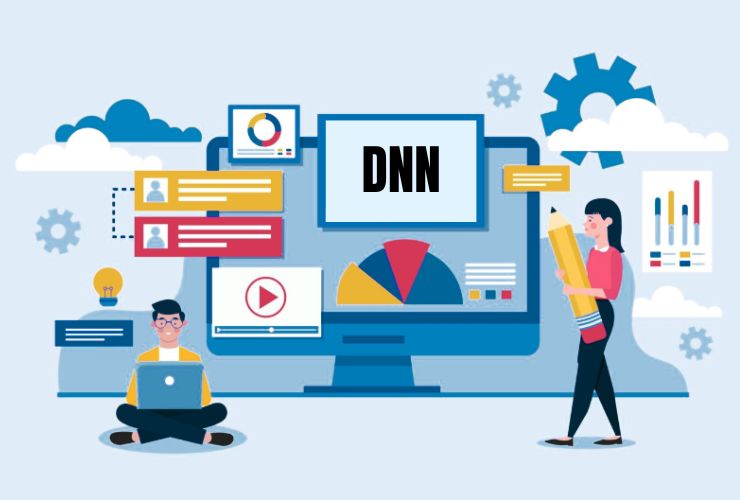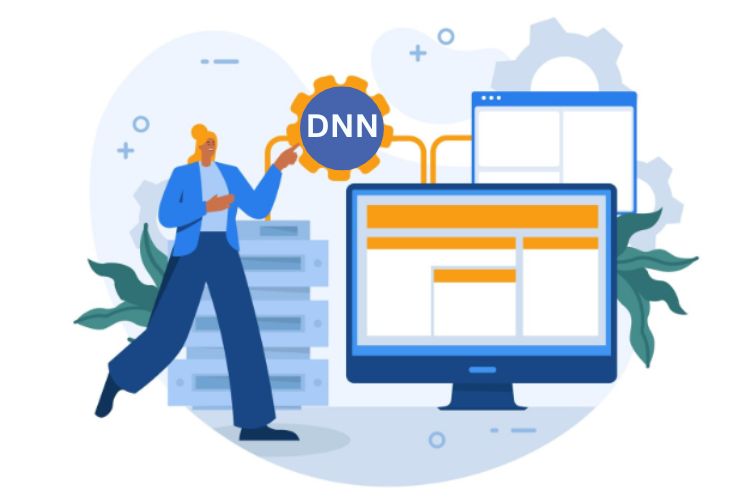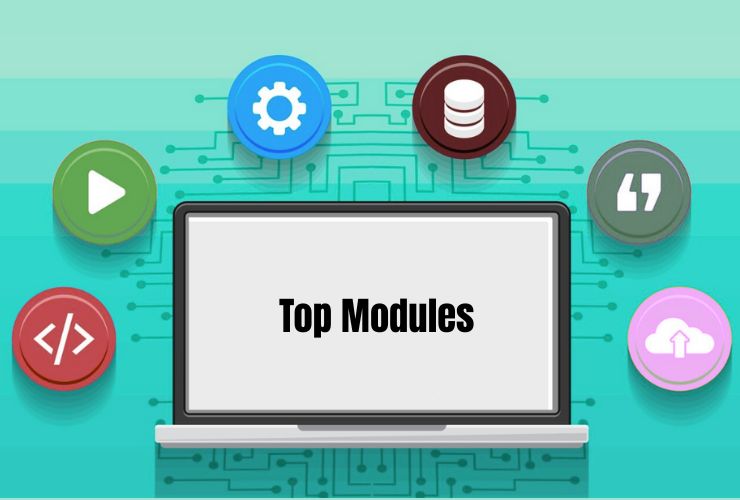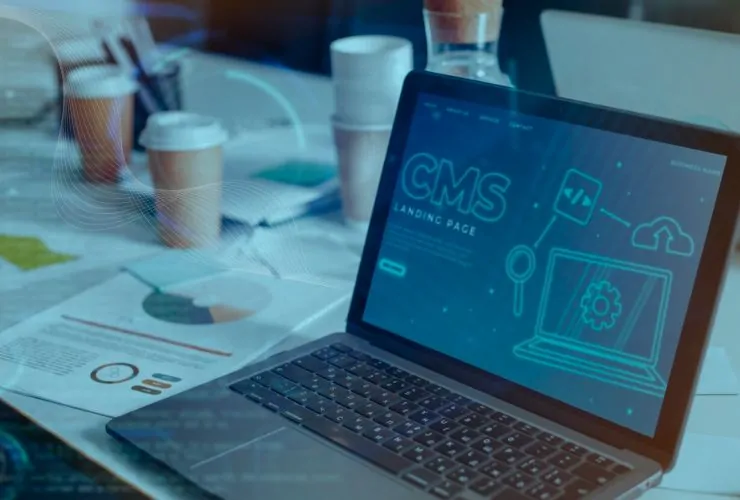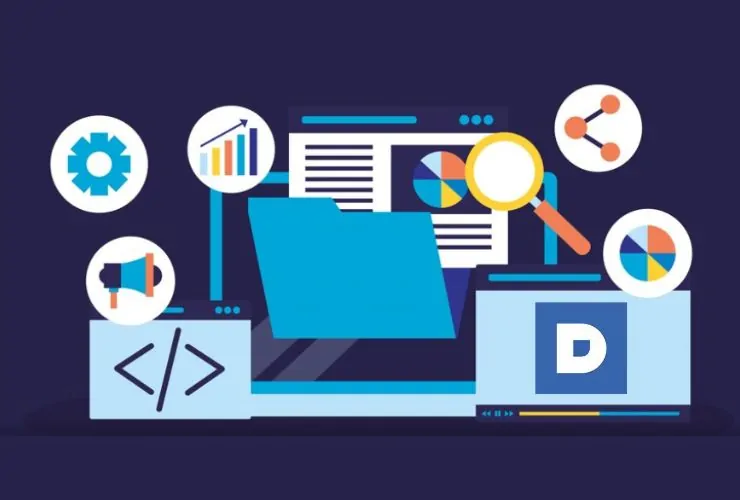Designing a custom DNN (DotNetNuke) theme is a great way to differentiate your site from the competition while being totally in line with your visual identity for your brand. DNN is one of the most widely used CMS (Content Management System) platforms constructed on the .NET platform, renowned for its extensibility and flexibility. One of the most remarkable aspects that render DNN such a good choice for building a website is its simplicity to edit themes, which gives you total control over the structure and look of your site.
In this tutorial, we’ll guide you through developing a custom DNN theme, from configuring your environment to publishing your own design. You don’t need to be a developer or a designer; this simple process will allow you to unlock the true power of DNN’s theming system.
What is a DNN Theme?
DNN theme is a mix of HTML, CSS, JavaScript, and DNN-specific elements that define the appearance and structure of a DNN-based site. The theme can alter the visual look of different components like headers, footers, navigation menus, and content areas. Themes typically consist of three primary components:
- Skin: Manages page layout, including module and container placement.
- Containers: Provide structure to content modules.
- CSS: Establishes the HTML element styling throughout the theme.
Why Create a Custom DNN Theme?
- Branding: Your site will have your brand’s distinctive look and feel with a custom theme.
- Flexibility: Custom themes provide complete design control over your site without having to use third-party templates.
- User Experience: A good theme can improve navigation, speed, and accessibility for your users.
- Performance: Optimal themes will have your site load quicker, providing an improved user experience overall.
Step 1: Install Your DNN Development Environment
To begin developing a custom theme, ensure you have a local development environment installed for DNN development. Here’s where you should begin:
Install DNN Platform: First, install the DNN platform on your server or local machine. You can download it on the official DNN website.
Create a DNN Site: Once installed, install a new DNN site in your environment.
Set Up File Structure: To organize your theme, you’ll need to create a proper file structure in your DNN installation. The folder should include:
- A /Themes directory for your custom theme.
- A /Themes/YourThemeName folder for your theme files.
Step 2: Create the Basic Files for Your Theme
To begin building your custom theme, you’ll need to create the basic files. DNN themes consist mainly of two types of files: Skin Files and Container Files.
Skin Files:
- Default.aspx: This file is the main layout of your website. It contains the structure and layout of the page, such as the header, footer, and sidebars.
- Skin.css: Your site’s stylesheet theme. It sets the design and appearance of your site, e.g., typography, color, margin, etc.
- .ascx (Skin Object): That is where the reusable pieces and functionality you wish to show across multiple pages belong (e.g., nav menu, sliders, etc.).
Container Files:
- Container.ascx: This is where the design for the content region of each module is controlled, e.g., where to set the module title, borders, and padding on the content.
- Container.css: This CSS will be used to manage the look of the module container and align it with your theme.
Step 3: Customize the Layout
You’ve now created your skin and container files. You can now go ahead with your theme’s layout customization. You can add or change the following:
Header and Footer:
Place your HTML for your header and footer in here in your Default.aspx page. You may place your logo, navigation menus, etc., here in the header.
Navigation Menu:
You can insert dynamic navigation controls into DNN. You may use DNN’s Navigation Control to render a site-wide menu that updates automatically if new pages on the site are added.
Module Placement:
In your Default.aspx page, decide where you would like the content modules to be located. Employ the dnn:Module<dnn:Module> tag to insert the content modules and containers in whatever positions you desire.
For instance, position modules such as Text/HTML or HTML into particular places on the page, such as sidebars or content areas.
Step 4: Add CSS Styling
This is where you can differentiate your DNN theme. Edit the Skin.css file to set the colors, fonts, and layouts that are to your brand’s visual standards.
- Fonts: Incorporate your own custom fonts by invoking Google Fonts or including your own custom font files.
- Colors: Utilize CSS to set your site’s primary, secondary, and background colors. These need to be consistent with your branding.
- Responsive Design: Utilize media queries to make your theme responsive and mobile-friendly, responding to various screen sizes.
- Animations and Transitions: You can utilize CSS transitions and animations to provide visual effects, like smooth scrolling or hover effects.
Step 5: Test Your Theme
You need to test your theme well in advance of uploading it:
- Preview on Different Devices: Test how your theme appears on different devices (desktop, tablet, mobile) to make sure it’s fully responsive.
- Test User Interactions: Ensure that navigation, links, buttons, and forms are functional.
- Check Performance: Test your theme’s load time to make sure it is optimized for performance.
Step 6: Package and Deploy the Theme
After you’ve finished your custom theme and tested it, it’s time to deploy it on your live DNN site.
Package Your Theme: You can package your theme files, e.g., Default.aspx, Skin.css, and Container.ascx, as a .zip file.
Install the Theme: Go to the Design section of the DNN admin page and upload the.zip theme package. You are then able to apply the theme to any page or portal on your website.
Building a bespoke DNN theme for your site enables you to have a distinct web presence that mirrors the visual and functional requirements of your brand. Following the steps discussed here, you are able to design and roll out a complete bespoke theme that enhances user experience, boosts the performance of your site, and fortifies the identity of your brand.
Keep in mind, however, that DNN is a flexible platform, and you can very well create nice and highly effective themes with a bit of imagination, customized exactly to the needs of your site.