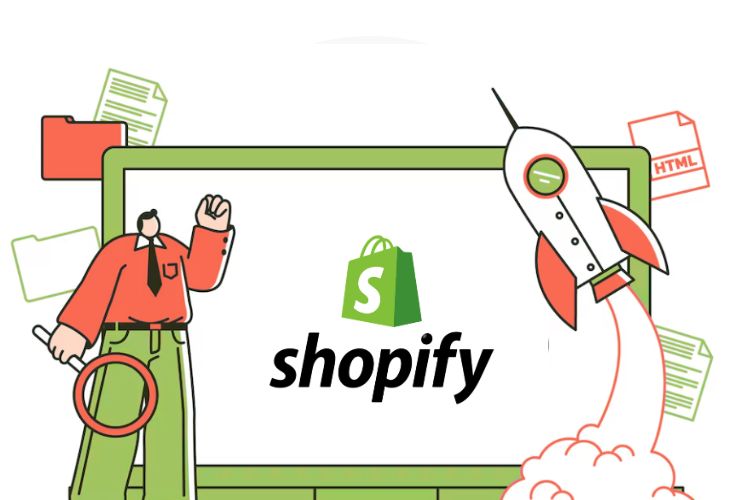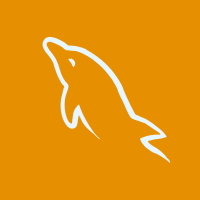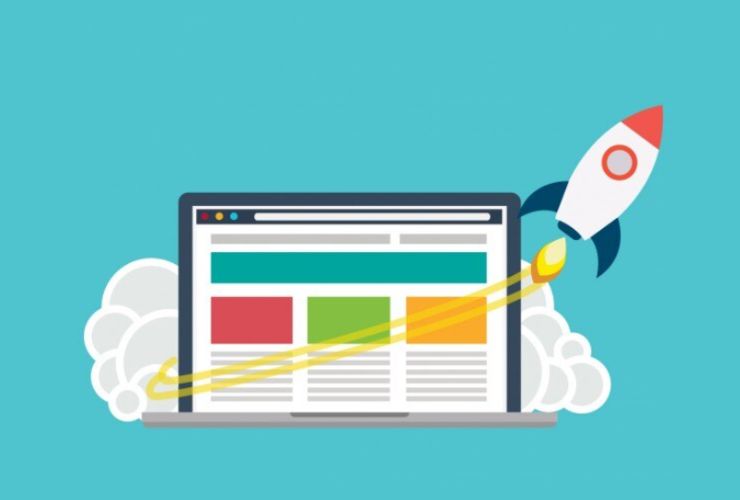No technical knowledge is necessary to make modifications to your Shopify store. Shopify developed an easy-to-use interface and a variety of built-in tools that can enable creating a unique-looking, truly professional online store. Whether you’re a beginner or an experienced store owner, you can create a unique touch for your Shopify store without writing a line of code. This guide takes you through actionable steps to transform your store into a real reflection of your brand.
Main Steps to Customise Your Shopify Store Without Coding
1. Select the appropriate theme
The theme will be the cornerstone of your store design. Shopify boasts a wide variety of free and paid themes that focus on specific markets. Browse the Shopify Theme Store to find the one that meets your brand’s vision and product offerings. Look for customizable themes with layout, color schemes, and typography options.
Pro Tip: Always select a responsive theme to make sure that your store will look great on all devices, from smartphones and tablets.
2. Take Advantage of the Shopify Theme Editor
Shopify’s drag-and-drop theme editor makes customization simple and intuitive. Rearrange sections on your pages, update text, and adjust fonts or colors with just a few clicks.
Key features of the theme editor:
- Rearrange page sections to draw attention to your products.
- Add personal touches to your header and footer using navigation menus, contact details, or promotions.
- You can even use more customized options such as your brand’s signature font style and color.
3. Add Custom Images and Videos
Good store design attracts through visuals. With Shopify, you can upload quality images and videos to be used on product or service pages to display.
Ideas for visual customizations
- Use professional product photography for product pages.
- Add hero images or videos to your homepage to make a striking first impression.
- Add lifestyle images to show how customers can use your products.
4. Use Apps for Advanced Features
Shopify has an App Store that offers a huge number of plugins that add enhanced functionality to your store without coding. From adding product reviews to the personalized shopping experience, there’s an app for every need.
Popular apps for customization:
- Page Builders: Apps like Shogun or PageFly help you create unique page layouts.
- Product Filters: Allows customers to filter products by category, price, or popularity.
- Chatbots: Use apps like Tidio or Gorgias to integrate live chat to support customers in real-time.
5. Navigation and Menus
A well-structured navigation system enhances the user experience because the customers will easily find what they are looking for.
Navigation best practices
- Apply a clean and straightforward menu structure.
- Add Category and Subcategory dropdown menus.
- Add links to necessary pages like Contact, About Us, and FAQs.
6. Personalize Your Home Page
Your home page is the face of your brand. Engage it with information that attracts the attention of visitors towards your page.
Tips to personalize your home page
- Highlight best-selling or new products.
- Highlight banner columns from seasonal offers or special deals.
- Add testaments and customer reviews to increase trust.
- Employ Call-to-action buttons to encourage people to buy.
7. Social Media
Allow your store to reach an even more extensive audience by making use of social media. Just remember to add an icon or live feed for Instagram, Facebook, and Twitter.
Benefits of Social Media Integration:
- You may feature user-generated content such as pictures of people using your product.
- You may publish current promos or announcements.
- Get them to follow, even engage, with your brand on the social media plane.
8. Mobile Responsiveness Optimization
Many online shoppers browse and shop from their mobile devices. Ensure that your Shopify store is mobile-friendly for a smooth experience.
Mobile optimization tips:
- Test your store on various devices and screen sizes.
- Optimize image sizes to load faster.
- Ensure that buttons and links are easy to tap without zooming.
9. Test and Preview Changes
Before publishing your changes, take advantage of Shopify’s preview mode to see how your store looks to visitors. This step ensures that everything aligns with your vision and offers an excellent user experience.
What to test:
- Check the loading speed of your store.
- Ensure all links and navigation menus work properly.
- Review the layout on both desktop and mobile devices.
Additional Tips for Effective Customization
- Keep Branding Consistent
Your colors, fonts, and logo should be the same throughout your store to establish brand identity. - Use High-Quality Content
Your images, videos, or written copy must be polished and professional. - Get Feedback
Request feedback from friends, family, or loyal customers on your design and usability. - Stay Updated
Review Shopify’s updates and new app releases to keep your store modern and competitive.
Conclusion
This would make it relatively easy to customize your Shopify store, without the need for code, using their robust tools and features. Starting from the best theme, adding personalized visuals by using the theme editor, incorporating apps, you can create your store to convey your brand appeal to customers and attract them accordingly. This will be a start-up or renovation of an old existing store. Steps ensure a high professional and customer-friendly experience while driving sales and growth.