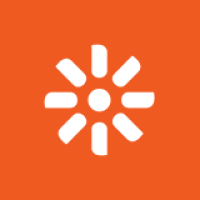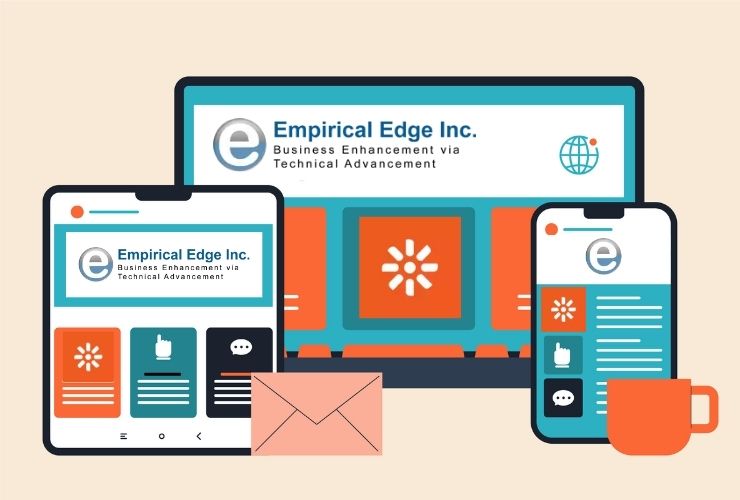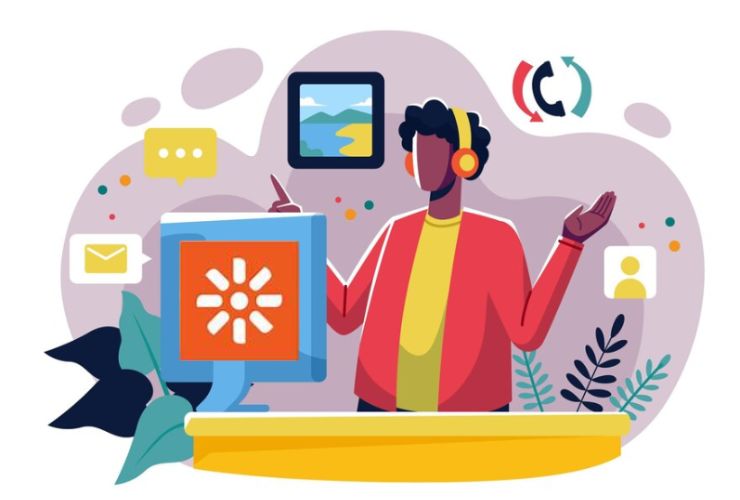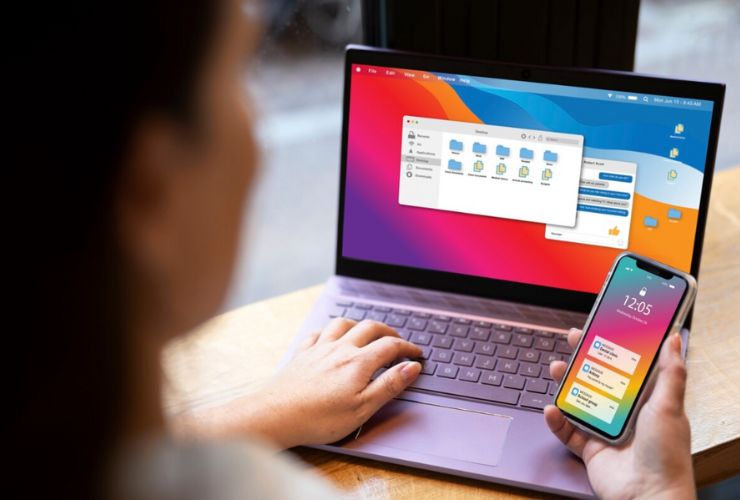Creating a multilingual website will open up your site to a much wider audience and improve the user experience. Kentico is one of the most powerful CMS’s, with robust features to make it easy to set up and manage a multilingual site. We are going to walk you through the steps to create a multilingual website in Kentico, making sure that your content is accessible to the users around the globe.
Step 1: Creating Language Versions for Kentico
First, define the languages you will support when setting up a multilingual site in Kentico. Here’s how you can do this:
- Settings Application: Navigate to the Settings application of Kentico.
- Selecting the Site: Select the site that you want to configure.
- Accessing Languages Tab: Under the Site settings, find the Languages tab.
- Add Languages: Click add language to add the languages that you wish to include. You may add Spanish, French or German as some of your languages.
This addition will form the ground of your multilingual website.
Step 2: Content Translations Creation
With the addition of your languages, you need to include translations of content for the pages. Follow these instructions:
- Open Pages Application: Open the Pages application in Kentico.
- Select Page to Translate: Choose the page you would like to translate.
- Select Language: To switch to the language version you’d like to edit, select from the language selector on the top right-hand side.
- Translate Content: Enter your title, description, and body content translation. Don’t forget to be consistent with tone and style as you translate so that you keep your brand voice.
Repeat this for all pages you want to translate, so that all content is available in your chosen languages.
Step 3: Configure the URL Structure – Kentico
A clean URL can improve user experience and also SEO. Here’s how to set it up in Kentico:
Go back to the Settings application.
- Select the Site: Again, select your site.
- Find the SEO and URL Tab: Find the settings of SEO and URL.
- Set URL Patterns: You need to set URL patterns for every version in a different language. For example, you can use /es/ for Spanish or /fr/ for French.
This will make it easy both for the users and for the search engine to figure out which content is written in what language.
Step 4: Language Selection Implementation
To make language switching easier, include a language selector on your website. To do this, you could:
Add a Language Selector Widget: Utilize Kentico’s widgets to add a language selector to your site layout.
Customize the Design: Style the language selector to match your website’s design. Make sure it’s visible and intuitive for users.
This way, users can navigate seamlessly between language versions of your content.
Step 5: Test Your Multilingual Site
Before deploying your multilingual website, it is crucial to test everything so that everything works properly:
- Check Content: Ensure each of the translated contents makes sense in its language
- Test Navigation: Test for the proper functionality of your language selector that will direct to the proper language versions on the correct pages.
- SEO Settings Review: Confirm every language version has correct metadata titles and descriptions.
Thus, ensure all problems are noticed before reaching the users.
A multilingual website in Kentico increases your reach and enhances user engagement. These steps above will help you set up language versions, manage content translation, and provide a smooth user experience. Clear communication in your users’ preferred languages can be the difference between building a loyal audience and not.